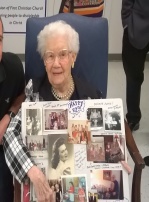In Memory of
Opal R.
Gwinn
Gwinn
1917 - 2016
Memorial Candle Tribute From
Freeman Mortuary
"We are honored to provide this Book of Memories to the family."
View full message >>>
Memorial Candle Tribute From
Debbie A. Hinrichs
"Opal was a very special person and I am privileged to have known her. She was a"
View full message >>>
Memorial Candle Tribute From
Amy Rogers
"Opal was a beautiful gentle woman who was a friend to all and grandmother to man"
View full message >>>
Memorial Candle Tribute From
Mrs. Sam B. Cook
"I did not know Opal well but knew of her wonderful personality and graciousness."
View full message >>>
Memorial Candle Tribute From
Gregg & Mindy Ochoa
"Your smile will be so missed at church!"
View full message >>>
Memorial Candle Tribute From
Rev. Leslie Galbreath
"Opal Gwinn took the place of my deceased grandmother. I love her with all my hea"
View full message >>>
Memorial Candle Tribute From
The Lewis Family: Jen, Michael, Sean & Addie
"We will miss our "Granny Opal"! OES meetings won't be the same without her. "
View full message >>>
Memorial Candle Tribute From
Nancy K. Lane
"Dear Opal has been a vital part of my Rainbow and Eastern Star life for 50 years"
View full message >>>
Memorial Candle Tribute From
Kathy Speidel
" We have lost to Saint Granny Opal! I'm already missing you. This world Will ne"
View full message >>>