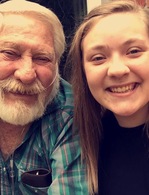In Memory of
Ronald D.
Langendoerfer
Langendoerfer
1941 - 2017
Memorial Candle Tribute From
Freeman Mortuary
"We are honored to provide this Book of Memories to the family."
View full message >>>
Memorial Candle Tribute From
Jackie
"Almost a year later and I am still missing you every single day. It doesn’t ge"
View full message >>>
Memorial Candle Tribute From
Jackie
"Thank you for being my guidance, and being my best friend. I love you so much. "
View full message >>>
Memorial Candle Tribute From
DeAnna Langendoerfer
"I love you Dad and I will miss you always."
View full message >>>
Memorial Candle Tribute From
Ronald l
Ronald Langendoerfer Jr
Langendoerfer
"Always in my heart, love you dad
"
View full message >>>
Memorial Candle Tribute From
Doronda Farrell
"My Hero, My Dad. I love you always."
View full message >>>
Memorial Candle Tribute From
Doronda Farrell
"My Hero, My Dad. I love you always."
View full message >>>